Salesforce Outbound Emails: Configure, Limits & Tracking

TABLE OF CONTENTS
Salesforce isn’t just a CRM giant; it’s your gateway to impactful outbound email marketing. Mastering its email tools can dramatically enhance your reach and engagement with customers. This guide cuts through the complexity, offering clear steps on setting up, navigating sending limits, tracking successes, and solving common email issues with Salesforce. Ready to make every email more effective and your marketing strategy sharper? Let’s get started.
What Are Salesforce Outbound Emails?
Salesforce outbound emails are dynamic tools designed to launch your messages directly into your customers’ inboxes, right from the Salesforce platform. These emails aren’t just about communication; they’re about creating lasting connections, delivering personalized content, and driving engagement directly tied to your business goals.
In the sphere of CRM and marketing, the role of Salesforce outbound emails is crucial. They empower you to directly influence your marketing outcomes by enabling targeted, meaningful interactions with your audience. From nurturing leads to boosting sales and strengthening customer loyalty, these emails are your direct line to achieving tangible results. With every targeted message, newsletter, or promotional offer sent, you’re not just reaching out; you’re driving action, fostering relationships, and paving the way for measurable success.
Configuring Salesforce Outbound Emails
TLS Configuration
Purpose
Transport Layer Security (TLS) safeguards your email communication by encrypting the data sent between your Salesforce instance and the recipient’s email server.
How to Enable:
- Navigate to Setup in Salesforce.
- Enter Email Relay Activation in the Quick Find box and select it.
- Enable TLS by checking the Enforce TLS option to ensure all outbound emails are encrypted.
DKIM Setup
Purpose
DomainKeys Identified Mail (DKIM) provides an encryption key and digital signature that verifies your emails are not tampered with and actually come from your domain.
How to Configure:
- In Setup, search for DKIM Keys in the Quick Find box and select it.
- Click New to create a DKIM key.
- Enter a Selector and Domain. The selector is a unique identifier for the DKIM key, and the domain is your organization’s email domain.
- Generate the DKIM key and add the provided DNS records to your domain’s DNS settings to complete the verification process.
Email Templates
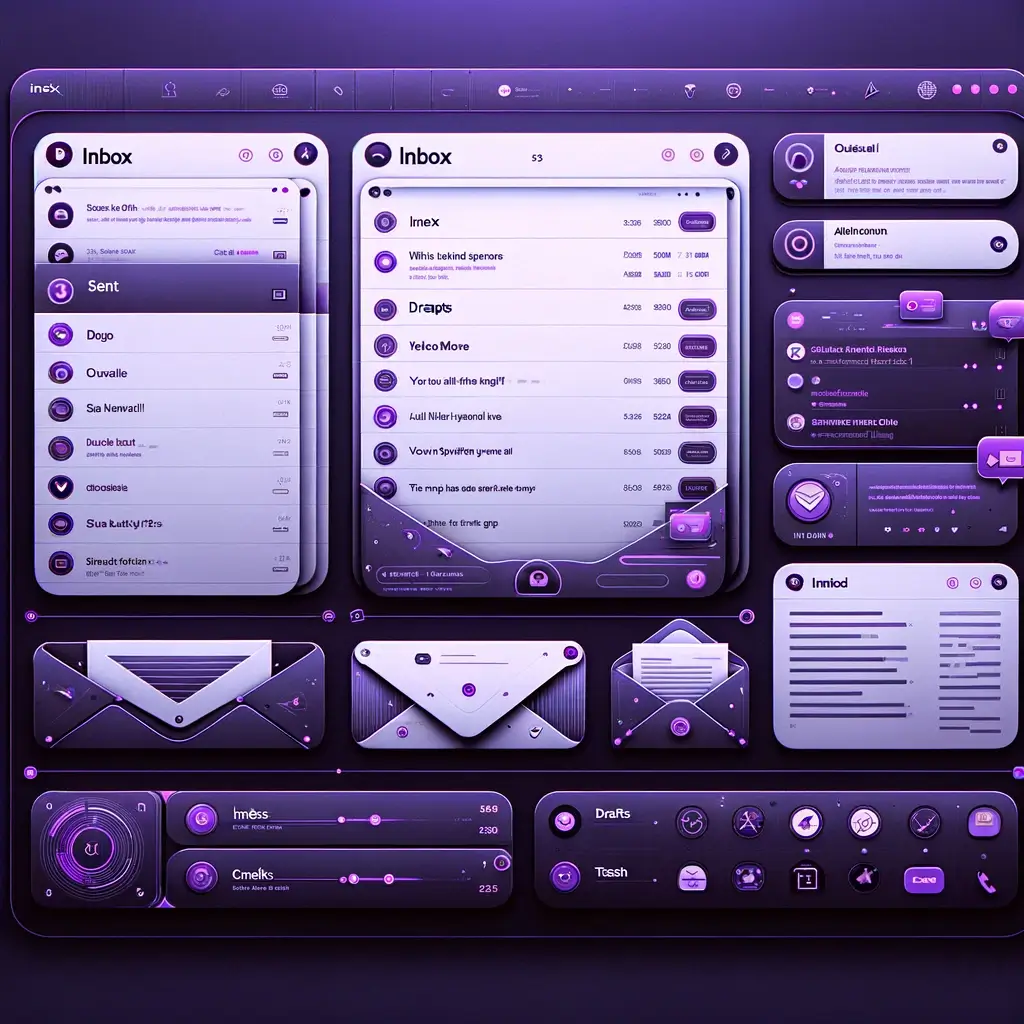
Purpose
Custom email templates enable you to send personalized and consistent communications to your customers.
How to Manage:
- Go to Setup, search for Email Templates in the Quick Find box, and select Classic Email Templates or Lightning Email Templates depending on your Salesforce interface.
- Click New Template to create a new template or edit an existing template to customize it according to your campaign’s needs.
- Utilize the rich text editor or HTML editor for detailed customization, incorporating your branding and message effectively.
Sending Domains and IP Addresses
Purpose
Verifying your sending domains and IP addresses improves email deliverability by marking them as trusted sources.
How to Verify:
- In Setup, search for Sender Authentication Package (SAP) in the Quick Find box, and select it.
- Use the Domain Management section to add your domain and follow the steps to verify ownership by adding DNS records provided by Salesforce to your domain’s DNS settings.
- If applicable, configure your SPF records to include Salesforce’s IP addresses, enhancing the legitimacy of your emails.
Limitations of Sending Salesforce Outbound Emails
Daily and Monthly Email Sending Limits
To maximize the impact of your Salesforce email campaigns, it’s essential to navigate the platform’s email sending limits wisely. Salesforce sets these caps to ensure fair usage and system stability, with the limits tailored to different editions and recipient types.
Understanding Your Email Sending Capacity
- For Emails Sent to Internal Users. Unlimited in most Salesforce editions, allowing for free communication within your organization.
- For Emails Sent to External Addresses:
- Essentials, Professional, Enterprise, Performance, and Unlimited Editions. The limit is 5,000 emails per Salesforce license per day. The count is based on the total number of licenses, not just those in use.
- Developer Edition. Limited to a maximum of 15 email sends per day to external addresses, primarily for testing purposes.
How to Check Your Specific Limits
- Salesforce Documentation. Salesforce regularly updates its documentation to reflect current limits. Accessing the Salesforce Help documentation or the Salesforce Developers website provides the most up-to-date information.
- Your Account Settings:
- Navigate to Setup in your Salesforce account.
- Use the Quick Find box to search for “Email Limits.”
- Here, you can view detailed information about your account’s specific email sending capabilities, including any daily or monthly restrictions.
Size Limits for Emails and Attachments
Salesforce sets clear boundaries on the size of emails and attachments to ensure smooth delivery and maintain system performance.
Email Size Limits
- Overall Email Size. Salesforce caps the total size of an email (encompassing the email body, headers, and attachments) at 25 MB. Attempting to send an email that exceeds this size could prevent it from being delivered.
Attachment Size Restrictions
- Maximum Attachment Size. While the overall email size limit is 25 MB, it’s recommended to keep individual attachments well below this threshold to enhance deliverability. Aim for attachment sizes that are significantly smaller to account for encoding overhead, which increases the size by approximately 33%. Thus, keeping attachments under 5 MB each is a good rule of thumb to ensure they pass through most email systems without issues.
Limitations Related to the Content and Formatting of Emails
Optimizing Email Content and Formatting
- Complex HTML emails or those heavy with images might face delivery challenges. Aim for a balance between engaging visuals and simplicity to ensure compatibility across email clients.
- Be mindful of the types of files you attach. Opt for commonly used formats and avoid excessively large attachments to prevent delivery issues.
Navigating Through Spam Filters
- Spam filters scrutinize emails for certain red flags. To improve deliverability, avoid using language that sounds overly promotional, excessive links, or known spam trigger words in both your email’s subject line and body.
- Focus on creating content that resonates with your audience. Emails with high engagement rates are less likely to be flagged as spam, enhancing your overall deliverability.
Best Practices to Optimize Email Delivery Within These Limitations
To maximize the effectiveness of your Salesforce email campaigns within the platform’s limits, focus on strategies that enhance deliverability and engagement.
Tailor Your Audience
- Segmentation. Break down your email lists into specific groups based on customer behavior, preferences, or demographics. Targeted campaigns ensure you’re not only adhering to email limits but also significantly boosting engagement by reaching the right audience with the right message.
Streamline Your Emails
- Size Matters. Keep your emails lean by optimizing images (consider compression tools) and linking to external content rather than attaching large files. This practice not only helps with staying under size limits but also improves load times for recipients, enhancing user experience.
Ensure Compatibility and Deliverability
- Pre-Send Testing. Use testing tools to preview your emails across different devices and email clients, ensuring your message looks as intended everywhere. This step is crucial to avoid formatting issues that could affect readability and engagement.
- Spam Check. Run your emails through spam analysis tools to identify potential red flags that could hinder deliverability. Adjusting content based on these insights can improve your chances of reaching the inbox.
Analyze and Adjust
- Performance Monitoring. Keep a close eye on key metrics like open rates, click-through rates, and bounce rates. Regular analysis allows you to pinpoint what works, what doesn’t, and where there’s room for improvement, enabling you to refine your strategy for better results.
Tracking Salesforce Outbound Emails
Essential Metrics for Targeted Results
Zero in on these metrics to directly impact your campaign outcomes:
- Open Rates. Critical for assessing the immediate appeal of your emails. Optimize your subject lines for maximum impact.
- Click-Through Rates (CTR). Measure the effectiveness of your content and call-to-actions (CTAs), refining them to boost engagement.
- Bounce Rates. Keep your email deliverability high by identifying and resolving issues that prevent emails from reaching their targets.
The Strategic Advantage of Tracking Emails
Tracking provides invaluable insights that drive tangible improvements:
- Boost Engagement. Tailor your content based on what captivates your audience, directly enhancing interaction with your emails.
- Ensure Deliverability. Maintain a pristine email list and adjust content to avoid spam filters, ensuring your messages land in inboxes.
- Make Informed Decisions. Leverage data from email metrics to fine-tune your campaigns, optimizing for better performance and higher ROI.
Implementing Email Tracking for Impact
Activate and utilize Salesforce’s email tracking features to transform insights into actions:
- Initiate Tracking. Access the Setup menu in Salesforce, search for “Email Tracking,” and enable the feature to start gathering data on open rates, CTR, and more.
- Analyze and Adapt. Use Salesforce’s reporting tools to monitor these metrics. Identify trends and patterns, and adjust your campaigns accordingly for better results.
- Continual Optimization. Regularly review your email performance. Utilize feedback loops to constantly refine your strategy, aiming for higher engagement and conversion rates.
Troubleshooting Common Issues
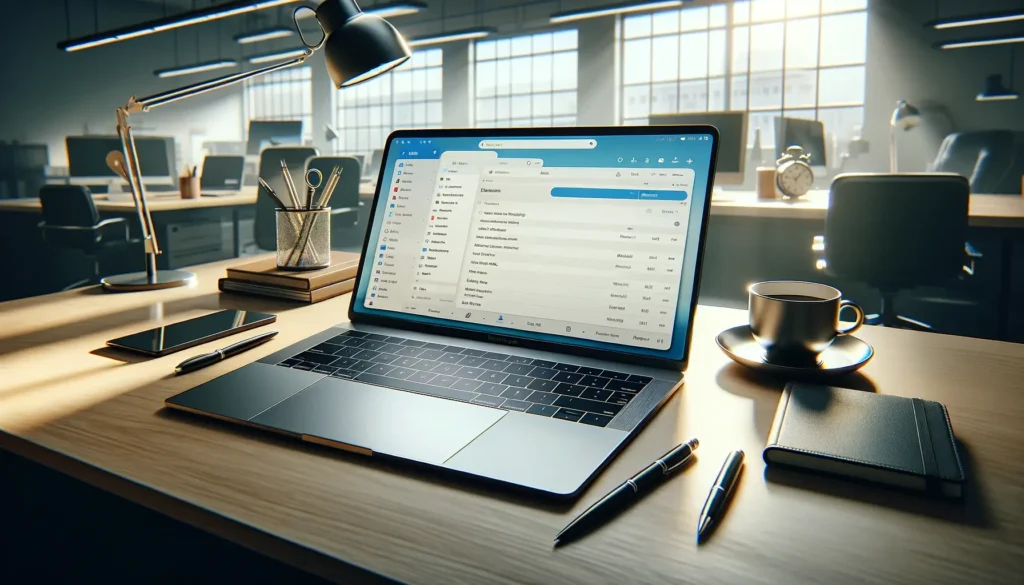
Efficiently resolving common Salesforce outbound email issues ensures your campaigns deliver optimal results
Streamlining Attachment Handling
- Manage Size Limits. Keep email sizes under 25 MB. For larger files, use cloud storage links.
- Ensure Compatibility. Opt for common file formats (PDF, DOCX, JPEG) to avoid opening issues on the recipient’s end.
Navigating XLSM File Challenges
Excel Macro-Enabled Workbook (XLSM) files can be particularly tricky due to security concerns:
- Email Filters and Blocks. Some email clients or security systems may block XLSM files due to the potential for macros to contain malware. To circumvent this, consider converting XLSM files to PDFs for distribution, or share them via secure cloud storage links, providing access within the email.
- Informing Recipients. If sending XLSM files is unavoidable, clearly communicate with your recipients about why they’re receiving this file type and how to safely access it. This can involve instructions for downloading or verifying the file’s safety.
Quick Fixes for Other Issues
- Update Email Lists. Regularly cleanse your list to prevent bounces from invalid addresses.
- Avoid Spam Traps. Use straightforward language and maintain a good sender reputation to stay out of spam folders.
- Monitor Deliveries. Check delivery reports for insights on how to improve email reach and effectiveness.
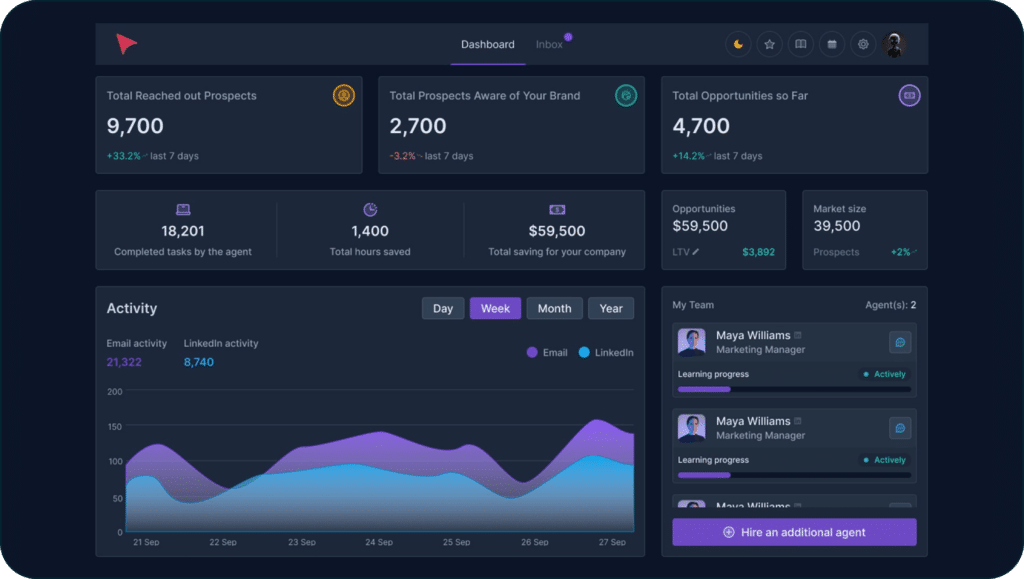
In the context of optimizing your Salesforce outbound email strategy, integrating a powerful tool like AnyBiz can significantly amplify your sales efforts. AnyBiz revolutionizes B2B lead generation with AI-driven sales agents, automating the sales process and personalizing outreach to an extent that far surpasses manual capabilities.
By analyzing over 10,000 data points hourly, AnyBiz ensures your Salesforce emails are part of a broader, highly efficient sales strategy. Its features, such as automated meeting scheduling and multi-channel engagement, complement Salesforce’s capabilities, enhancing your overall sales process. With AnyBiz, you’re not just sending emails; you’re engaging potential customers on a personalized level across multiple platforms.
Seamlessly integrating with your existing Salesforce system, AnyBiz extends the power of Salesforce outbound emails by ensuring high deliverability and engaging prospects in over 30 languages. This synergy between AnyBiz and Salesforce outbound emails creates a comprehensive sales and marketing solution that drives results.
Interested in scaling your Salesforce email campaigns to new heights? Discover how AnyBiz can transform your approach, making every email more effective and every sales effort more successful. Embrace the synergy between Salesforce and AnyBiz today, and take a significant step towards accelerating your business growth.
Conclusion
In wrapping up our journey through the intricacies of Salesforce outbound emails, we’ve uncovered the foundational steps to configure your system for success, navigate the inherent limitations, and leverage tracking to refine your campaigns. Salesforce’s robust framework, when expertly tuned, can transform your email outreach into a precision tool for engaging prospects and nurturing customer relationships.
However, the real magic happens when we extend Salesforce’s capabilities through integration with cutting-edge platforms like AnyBiz. This synergy not only amplifies the effectiveness of your email campaigns but also introduces a new level of automation and personalization that was previously unattainable. By combining Salesforce’s detailed tracking and analytics with AnyBiz’s AI-driven lead generation prowess, businesses can achieve a seamless, highly efficient sales process.
As we conclude, remember that the goal of utilizing Salesforce outbound emails isn’t just about sending messages—it’s about creating meaningful connections that drive action. With the strategies and tools discussed, you’re now equipped to elevate your email campaigns, turning every outreach into an opportunity for growth. Embrace the power of Salesforce and AnyBiz, and watch as your sales efforts are transformed, setting a new standard for what’s possible in B2B marketing.
FAQ
How do I configure Salesforce for outbound emails?
To configure Salesforce for outbound emails, navigate to Setup, search for "Email Administration" where you can configure email settings, including setting up email relays, activating TLS for security, and defining sender profiles.
What are the limits for sending Salesforce outbound emails?
Salesforce imposes daily email limits based on your edition and license type. For most editions, you can send up to 5,000 emails per day per organization to external email addresses. Unlimited emails can be sent to internal users. Always verify your specific limits in your Salesforce documentation or settings.
How can I track the performance of my Salesforce outbound emails?
Salesforce offers email tracking capabilities that allow you to monitor open rates, click-through rates, and bounce rates. Enable email tracking in your Email Administration settings, then use the Reports and Dashboards feature to analyze performance.
Can I send attachments with Salesforce outbound emails? What are the size limits?
Yes, you can send attachments with Salesforce outbound emails. The total size of the email, including attachments, must not exceed 25 MB. To share larger files, consider using links to cloud storage.
How do I improve email deliverability for Salesforce outbound emails?
Improve deliverability by configuring SPF and DKIM records, ensuring your email content does not trigger spam filters, and maintaining a clean list of email addresses. Additionally, using verified sending domains can help improve your emails' reputation.
Can Salesforce outbound emails automatically respond to replies?
Salesforce can classify incoming emails and, with the right setup, trigger automated responses based on predefined criteria. This requires configuring Email-to-Case or using advanced automation tools within Salesforce.
Are there ways to segment and personalize Salesforce outbound emails?
Yes, Salesforce allows for sophisticated segmentation and personalization using list views, reports, and marketing automation tools like Pardot or Marketing Cloud. These tools enable you to tailor your emails based on customer data and behavior.